Migrating to a new email service provider can be a daunting task, but it can also be an opportunity to improve your email marketing strategy and boost your business's growth. If you have only a few accounts, migrating data and emails is simple. If you have thousands of accounts and integrated software services, it becomes more complicated to migrate. If you are considering migrating to NotifyVisitors from another email service provider, you may have questions about how to make the transition as smooth as possible. This article will help you have a clear understanding of how to migrate to NotifyVisitors and how it can help you take your email marketing to the next level.
Why Is Migrating To NotifyVisitors Important
There are numerous reasons why a business might want to migrate to NotifyVisitors:
Greater Speed and Efficiency - Older email systems become clogged with data hampering business operations. When you grow your business, upgrading to NotifyVisitors enterprise-level email client will help you deliver your campaigns in a quick and efficient way.
Suitability to the Business Needs - Migrating to NotifyVisitors' user-friendly and integrated service can provide a better user experience to design your campaign. Email systems now integrate with various other applications reducing the complexity of your systems.
Increased Reliability - NotifyVisitors offers a more reliable way to communicate with customers and colleagues. With almost negligible downtime and greater reliability, businesses can ensure their communication is always on and running smoothly.
Accessibility Anywhere - NotifyVisitors offers the ability to access emails from any location. With this capability, businesses can ensure they get all important communications.
Enhanced User Experience - By migrating to NotifyVisitors, businesses can benefit from a much better user experience. This includes better organization and search capabilities, as well as improved management of large volumes of data.
Cost Savings - When businesses migrate to NotifyVisitors, they can realize significant cost savings. Not only will businesses save money by not having to purchase and maintain their own email server, but they can also benefit from reduced storage costs and better user experience.
Enhanced Security - Many older email systems are vulnerable to security threats as they increase your overall business risks. So, NotifyVisitors provides multiple layers of security protection.
Main Aspects Of Migration
Keep Your Old Account Until NotifyVisitors Account Is Entirely Functional - You should not close your old account before you transfer all of the data, re-create your automation workflows and ensure everything works fine.
Set up your NotifyVisitors Account - To start using the platform, you need to connect your store to NotifyVisitors. Once it is done, we will begin syncing your information from the store. This will include your customers’ profile data, orders, abandoned carts, products and more. The time needed to sync your data can vary depending on your store platform.
Import Contacts From Your Previous ESP - Ensure to transfer the information collected with your old ESP, especially your suppression lists and the information about your customers. Ensure that you transfer all the information collected with old ESP and the information about your customers’ email activity to use this data for the warm-up process.
Transferring Your Templates - Before you begin transferring your templates, look through the options available in the NotifyVisitors editor. Start with re-creating your templates to ensure smooth, flawless performance.
Migrating Your Automation Journey - It’s important to migrate your Journey rules to have a standard place for automation. With NotifyVisitors, you never have to worry about losing contacts or automation. You can know more about Automation Journey here.
Switch Your Existing Signup Forms - Ensure to switch all the existing signup forms on your site to NotifyVisitors to ensure that all your customers are now added to your newsletter list in NotifyVisitors.
Steps To Upload Contacts
- Navigate to Dashboard > Settings. Click on the 'Upload User Data' button in the 'Upload Users Section'.
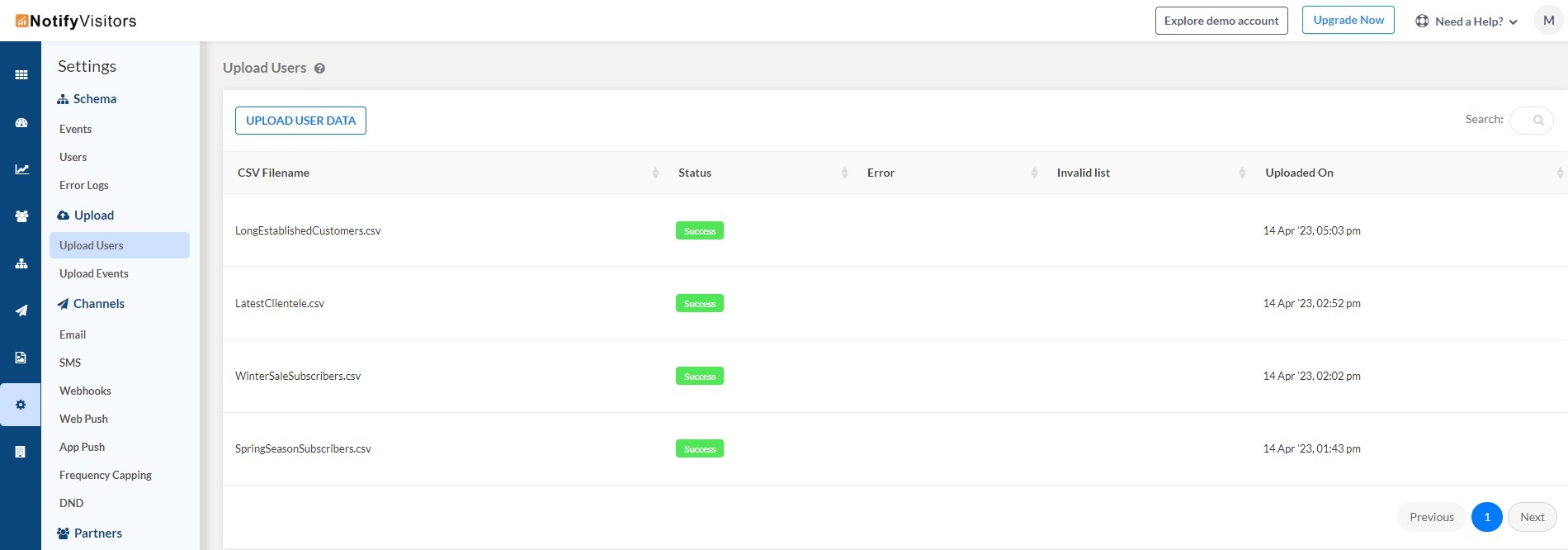
- Click on the 'Upload Users Data' button and upload a CSV file from your computer.

- Next, map your data with related user attributes, i.e, email with email, mobile with mobile, etc. In case you don’t see any related attributes in the drop-down, simply type in the name of the attribute, then click on the “create option.” A new custom attribute will be created. Click on the 'Next' button.

- You get an option to create a new segment or choose from the existing segments.

- Click on the 'Upload' button and the user data will be successfully uploaded.
Click here to know more.
How To Manage Your Segments While Migrating To NotifyVisitors
Once you have migrated all the data you have collected, you need to know how to manage your segments in NotifyVisitors.
- Unsubscribed Contacts
- Engaged Contacts
- SMS Subscribers
- Custom List Segments
Unsubscribed Contacts
The customers who chose to unsubscribe from email campaigns or newsletters from the Unsubscribe link from the email. You can simply import those contacts in CSV format from your last vendor . And then you can upload the CSV file with the column "email_opt_in" value as “0” for all of them . Value "0" is a flag which is considered as unsubscribed contact in NotifyVisitors.
Now once the list is successfully registered you can design campaigns for those contacts with some other channel.
Engaged Contacts - The engaged contacts can be segmented based on:
- Actions: The actions they performed in the past.
- InAction: Segment the users who performed an event and who did not perform an event.
- Action With User Properties: Segment the users who performed an event based on demographic properties.
SMS Subscribers - NotifyVisitors helps you streamline your SMS marketing efforts and engage with your customers effectively by sending them SMS messages when they are available. You can take the advantage of NotifyVisitors' advanced campaign manager to create your sms campaigns and track your campaign performance to increase your conversion rate.
Custom List Segments - You can upload the users in this segment via CSV. You can upload only those customers who have explicitly opted to receive marketing content from you. This means there will be no 3rd party lists, no scraped lists from websites, no chambers of commerce lists, etc. You can use this segment for your campaign further.
- Navigate to the custom list based category to create a new segment.
- Assign a name to the segment and upload the CSV file to create a segment for the uploaded users.
Conclusion
This guide will help you complete the email migration process to NotifyVisitors without any hassle. If you're looking for an email service provider that's more reliable and offers more features than your current provider, consider migrating to NotifyVisitors. We offer a variety of plans to suit your needs, and our platform is designed to help you grow your business.
Was this article helpful?
That’s Great!
Thank you for your feedback
Sorry! We couldn't be helpful
Thank you for your feedback
Feedback sent
We appreciate your effort and will try to fix the article